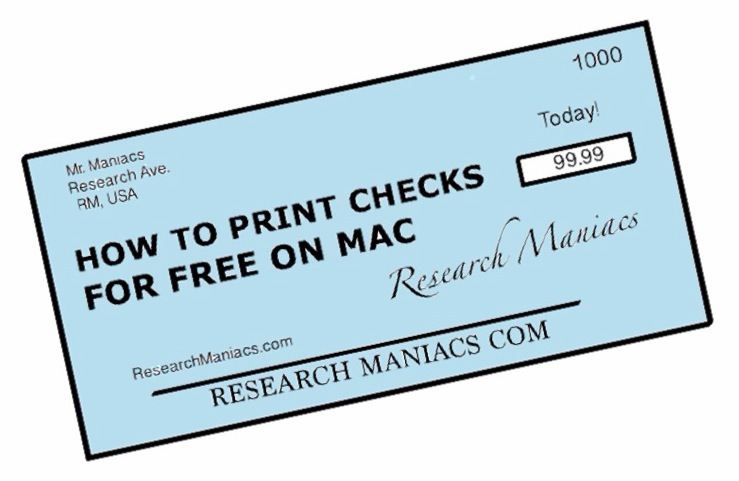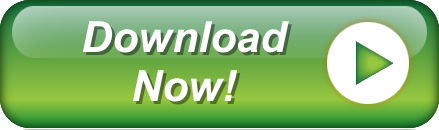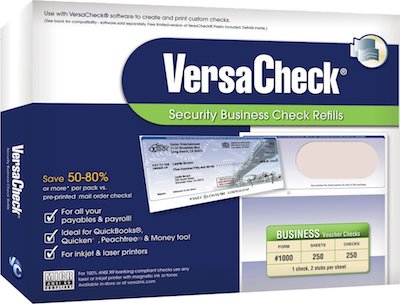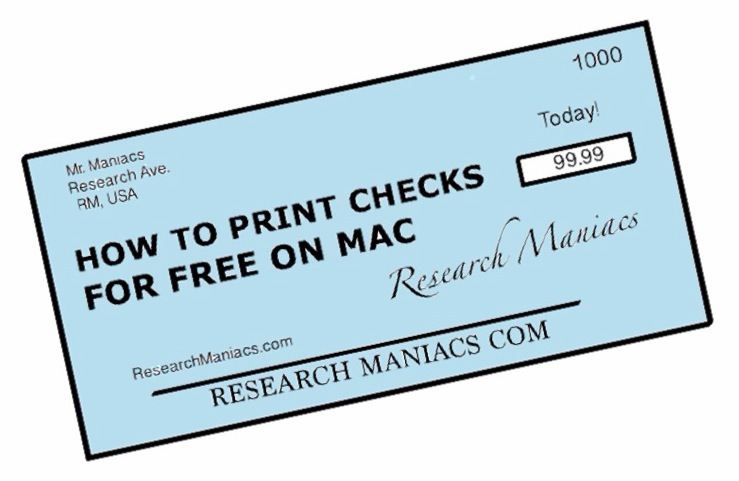
Because of online payments, bill pay, credit cards, etc., few people write a lot of checks
these days. Considering how few checks you write, you cannot justify an expensive app
or software package.
Instead, you want to know how to print checks for free on your Mac. Well, you have come to the right place. Here we will show you how to use Research Maniacs' template and Numbers
for Mac to print checks.
We assume that you have Numbers installed on your Mac and that you have basic knowledge of
Mac and Numbers. We assume you know how to do things like downloading files, processing downloaded files,
saving, and printing files.
Download and Install
1) Download our template and font to make the checks by clicking on "download now" below:
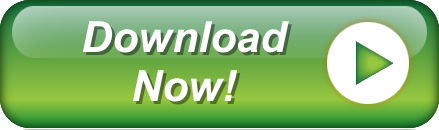
2) Install the font by clicking on the micrenc.ttf file that you just downloaded and then follow directions
on the screen.
Setup
1) Open the CheckPrinting.numbers file you you just downloaded into Numbers for Mac. Make sure you are on the setup tab on top.
2) Fill in your personal information and bank information on the setup sheet which will appear
on the checks you print. You need the following information:
Your Name:
Your Address:
Your City, State Zip:
Your Phone Number:
Bank Name:
Bank Phone Number:
Routing Number:
Account Number:
After all the information is entered, don't forget to save the file so you don't have to do it again.
Print Check
1) Fill in the following information on the setup tab:
Payee:
Amount:
Check Number:
Memo:
2) Click on the 'Check' tab on top to see what your check will look like.
3) Make sure you have a blank check in the printer, then go File|Print and then print again at bottom right of the screen to print your check.
PS. You can print one check at a time. Make sure to change the check number for each check to
avoid confusion with your bank.
|
|