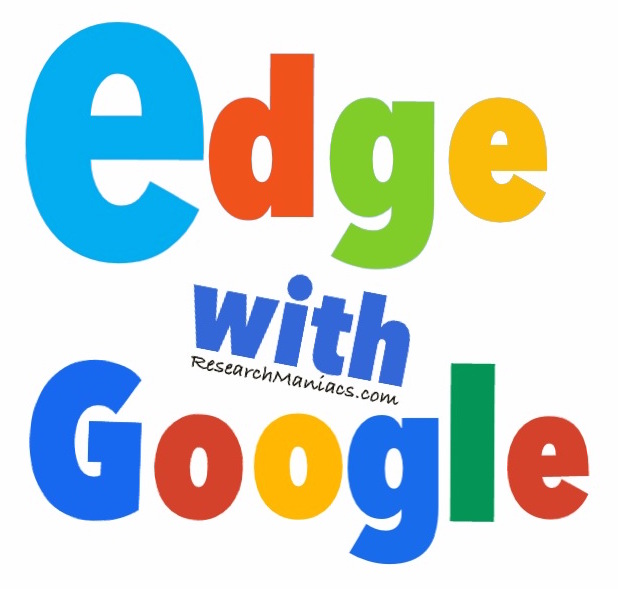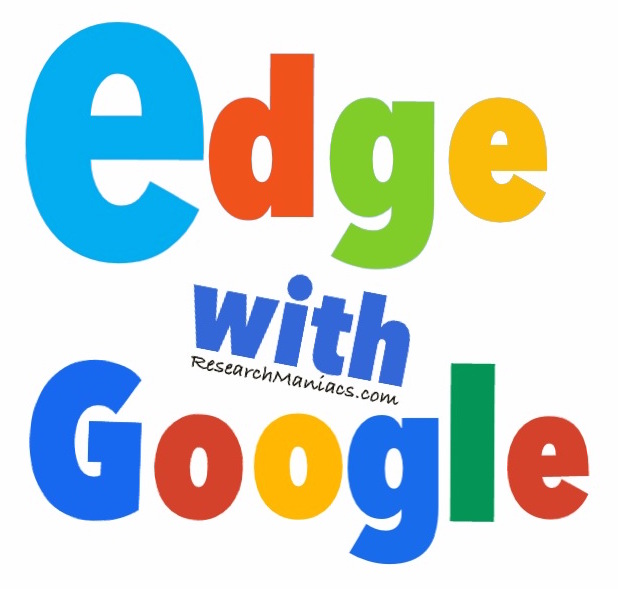
We here at Research Maniacs are very excited about Windows 10 and the new Microsoft Edge browser.
However, we found it a little tricky to change the default search engine from Bing to
Google, so we are sharing our findings here:
Step 1. Open the Microsoft Edge browser and go to the Google home page.
(It will not work if you do not visit google.com first)
Step 2. Click on the three little dots (More actions) on the top right of the Edge browser and
then select “Settings”.
Step 3. Scroll down and click on “View advanced settings".
Step 4. Scroll down until you see “Search address bar with" and then click on "Add New".
Step 5. Choose Google from the list and then press “Add as default".
(If you do not see Google on the list, then you did not do Step 1)
That's it folks. Enjoy Microsoft Edge with Google as the search engine!
BTW: This also works the same way if you want to change to other search engines
that support OpenSearchServer such as Yahoo, DuckDuckGo, and Baidu.
|
|