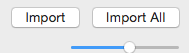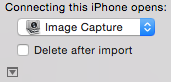Did you switch from Windows to Mac and you are used to the nice and
easy way of transferring files with File Manager?
Are you frustrated and confused about using iTunes, iPhone or Photos
to transfer pictures off your iPhone and iPad?
Do you not want to deal with sync and confusing questions that make you worry that you will lose
all of your pictures?
Do you wish it was as easy as it was on your good
old Windows machine? No problem - this is how to transfer pictures to your iMac
or Macbook the easy way, in three easy steps:
Step 1) Unlock and connect your device to your desktop or laptop. If your Mac is set to
automatically open iTunes and Photos or whatever, then close those programs.
Step 2) Click on the search button (magnifying glass) on the top right of your computer
screen and type in "image capture" and then open the Image Capture program that it found.

Step 3) Choose your device (iPhone or iPad) under devices on the left to see all
the pictures on that device. Then simply drag those pictures to any
folder you want on your computer.
If you don't want to mess with dragging and dropping, then simply choose a default directory
to "import to" and then press "Import All" at the bottom right.
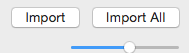
To delete pictures on the iphone, simply highlight them and press the red circle-backslash symbol.

|
|